Software Feature: Vimperator - Firefox Extension
last update: 12/2017
When keyboard browsing try Vimperator:
Note: Other software to consider include - Vim Vixen, Pentadactyl, Vimium, or vimb.
Vimperator's default key bindings and commands are inspired by Vim - a modal text editor which strives for efficient hand movement. Though the extension's vim-likeness appeals to hardcore vim users, it's also a strong option available to any general user looking for coherent, extensive mouse-less or less-mouse web-browsing.
http://www.vimperator.org/vimperator/
Vimperator like Vim is extensive. Take the key combination 'gU', which takes you to the root of the site, something one may not need often, but is certainly convenient when opportune. To begin profiting, there is the Quick Start guide to read once the extension is installed, but here is an even quicker start guide/reference which is both brief and in plain(er) speak. Memorizing the following should get anyone off to a pleasant browsing session in Vimperator. Intentionally, this reference will not include everything.
[Super Quick Start]
The keys: (Normal mode - refer to modes)
j/k - scroll up/down by one line
h/l - scroll left/right
arrow keys - scroll respectively
space - down by one page
gg - go to top of page
G - go to bottom of page
gh - go home
gH - go home in new tab
gu - go to parent; ex: www.starfox-online.net/forums/forum/22-the-rec-room/ >> 2gu >> www.starfox-online.net/forums
gU - go to root; ex: www.starfox-online.net/forums/22-the-rec-room/ >> gU >> www.starfox-online.net
ctrl + c - stop loading page
ctrl + o - go backwards in history
ctrl + i - go forwards in history
ctrl + n - move to the next tab
ctrl + p - move to the previous tab
d - delete tab
u - reopen (undo) a deleted tab
r - reload page
R - reload skipping the cache
f - follow link: type identifying number or type a "hint" to narrow down selection
F - follow link in a new tab
o - open : enter url or text for the search engine
t - open in a new tab : enter url or text for the search engine
T - open in new tab but show the link for current page (good for manually navigating a website directory)
w - open in a new window
/ - find (forwards) on page key 'n' to cycle forward through each result
i - Vimperator will ignore the next key / key combination
shift + esc <or> Insert - ignore Vimperator
ZQ - quit browser
ZZ - save session and quit browser
tab - navigate Vimpercator menus
The commands:
:qall or :qa - quit browser
:xall or :xa - quit browser saving session
:bmark - create a bookmark
:help - bring up the help pages
:ha - print page
:history - view history
:dia - open a Firefox dialog; i.e. about, addons, preferences, et cetera
The modes:
[NORMAL] - For browsing. All key actions listed above are for this mode.
[INSERT] - To type in any field you enter insert mode. You enter this mode automatically when your select a text field.
[CARET] - To navigate the page with the cursor, used in conjunction with visual mode. Key 'c' to enter.
- Start with the find key '/ ' before Caret mode to enter at a known location.
- Use hjkl to move the cursor
[VISUAL] - For selecting text on the page. Key 'v' to enter. To enter visual mode you should be in Caret mode.
- Use j/k to highlight lines up/down.
- Use h/l to select by one character.
- Use 'w' to select forward by one word and 'b' to select back by one word
- prefix any key with a number to execute multiplicatively; ex - 3j : select three lines down, 4b : de-select four words back
- Key 'y' to copy or "yank" the selected text. ctrl+c/ctrl+v for copy/paste also works.
- Key 'p' to open (put) contents of the clipboard in the web bar or key 'P' to do the same in a new tab or key 'gP' do the same in a background tab
[IGNORE] - Vimperator ignores next key. Key 'i' to enter.
[IGNORE ALL KEYS] - Vimperator ignores all. Key 'Shift+Esc' or 'Insert' to enter. Good for visitors.
Key 'Esc' to exit to a previous mode (withholding Ignore all mode)
The other:
Smart completions ranked on frequency are available when following a link. Use this to your advantage. For instance, when I want to join the SF chat I could do: "tch<Tab><Return>". Alternatively, you might also record a macro for such usual motions. Refer to ':help macro.' Key '@' to play a recorded macro.
Key-mapping works just as well and can be more precise since the link, say in my case, to the chat can actually be defined, refer to ':help key-mappings.'
The notable annoyances:
1. In normal mode the scroll keys hjkl are set to scroll by one line while the arrow keys provide a smoother scroll. Scrolling by one line in normal mode can be disconcerting, if not sluggish. However, one line motions remains helpful in Caret and Visual modes. You may consider 1) using the arrow keys to scroll or 2) remapping hjkl to the arrow keys in normal mode.
To remap the hjkl to the arrow keys in normal mode, create a file named .vimperatorrc in your home directory and add the following commands.
nnoremap h <left>
nnoremap j <down>
nnoremap k <up>
nnoremap l <right>
2. The Esc key is reeeeally far away, but you need it to exit any mode back into Normal mode. You may consider remapping your Esc key to your CAPSLOCK key using the goto tool for your operating system. Not having a CAPSLOCK generally makes you a nicer person anyway.
3. Vimperator adds it's own a status bar. You may consider disabling the Firefox status panel bar if you haven't already.
4. The bright yellow highlight colors may clash with your sense of style. Fortunately, you can customize these colors. Simply refer to the command ':help color.'
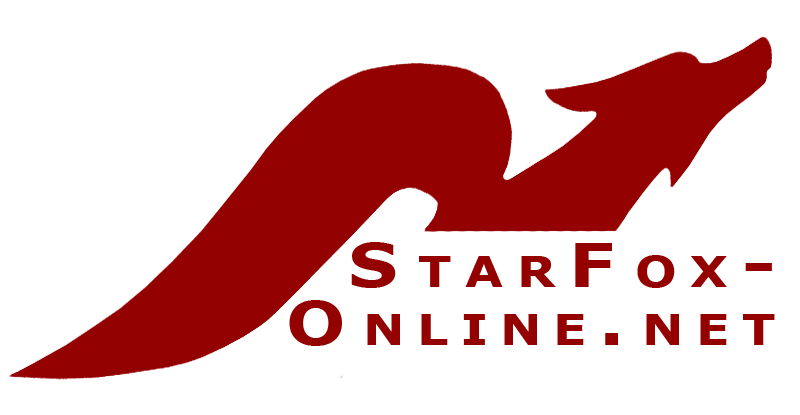
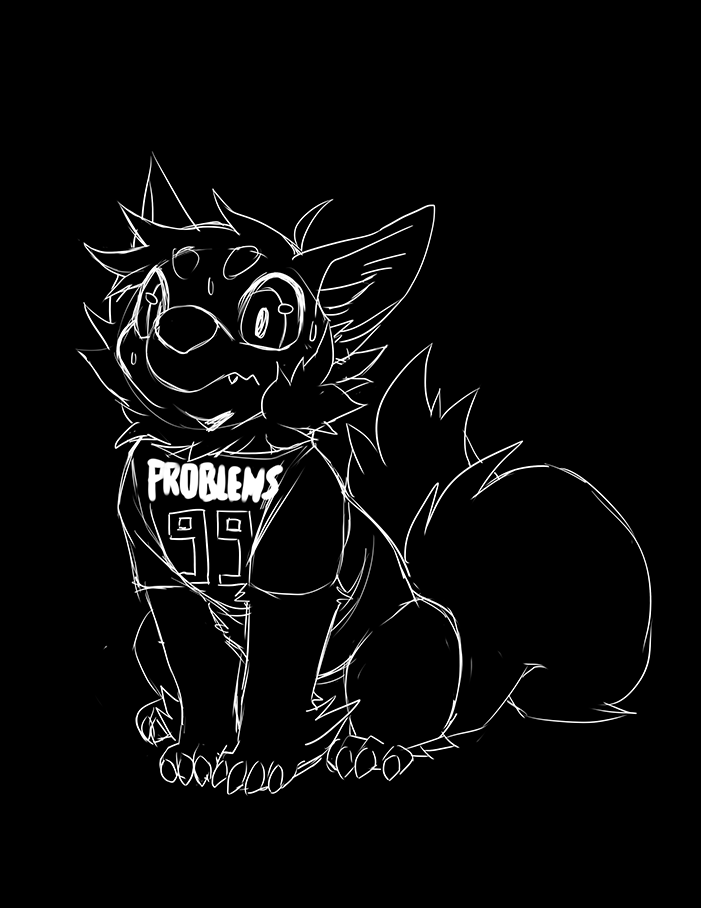

1 Comment
Recommended Comments
Create an account or sign in to comment
You need to be a member in order to leave a comment
Create an account
Sign up for a new account in our community. It's easy!
Register a new accountSign in
Already have an account? Sign in here.
Sign In Now